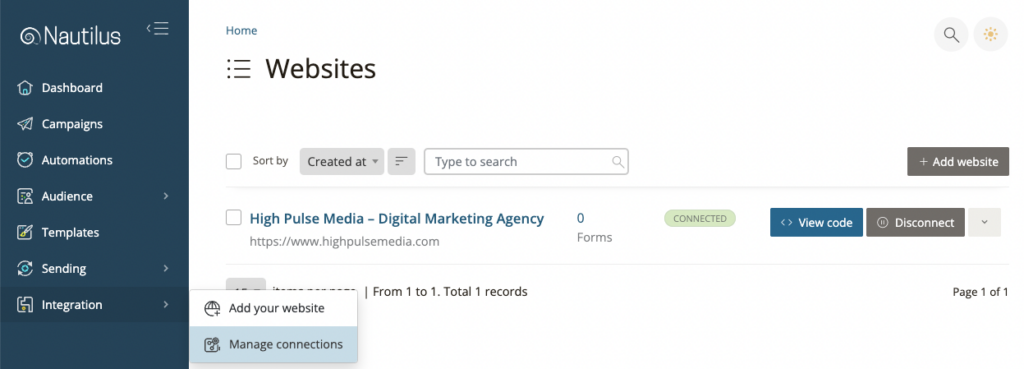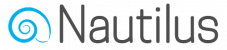To integrate Nautilus with your website choose the “Integration” option from the main menu and then select “Add your website”.
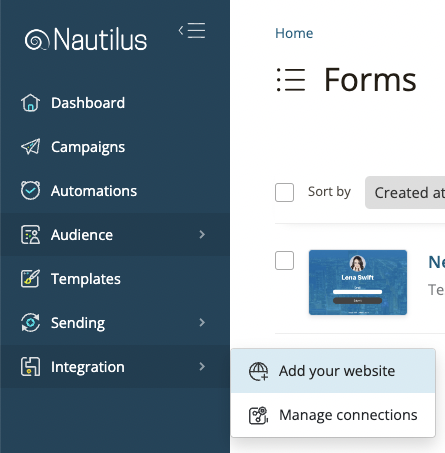
Then enter your website’s domain URL in the “Connect your website” page. Make sure to include the correct protocol prefix, Use http:// if your website doesn’t use SSL or https:// if it is secured by SSL. for example: https://www.somedomain.com
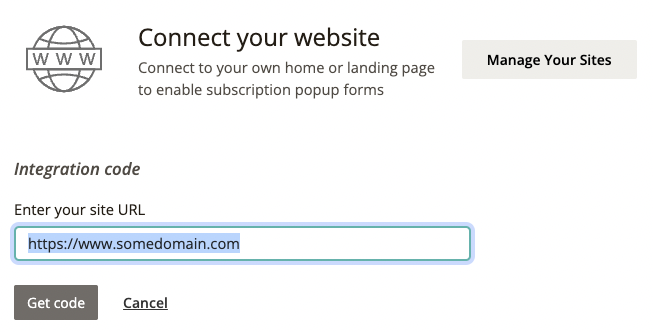
Press the “Get code” button to add the domain URL to your connected website integrations and you’ll get an HTML code to place on your website in order to verify the connection between Nautilus and your website is working.
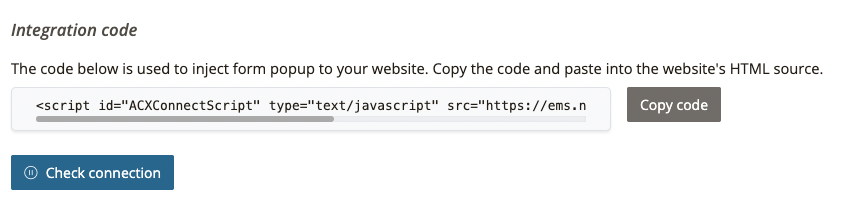
Copy the provided code and paste it onto the front page of your site (the domain you provided above), Place the code in head section between the <header> and </header> tags of your index.php or index.html file to make sure Nautilus will be able to find this script and verify the connection.
You may also add this code to the <header> section of any or all other web pages of your domain.
Once the script is saved in your website’s front page press the “Check connection” button to verify the connection, if all works the integration should now be verified.
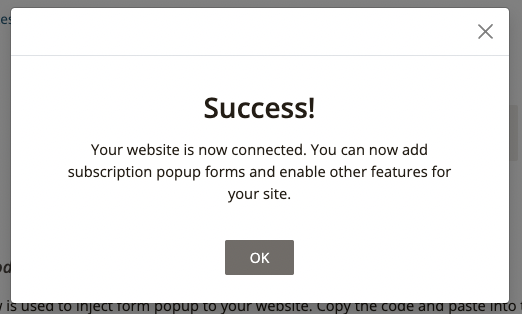
You can view & manage all integrated websites by choosing the “Integration” option from the main menu and then select “Manage connections”.