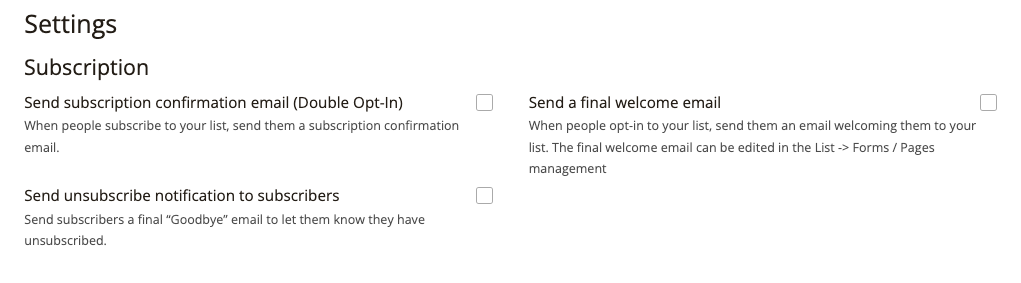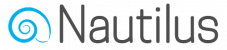Before you can start building your audience by collecting email subscribers, you must first decide where their contact information will be stored and what other information you wish to save about each subscriber.
In Nautilus all the subscriber contact information and custom fields you may define are saved in lists.
To create your first list choose the “Audience” option from the main menu and then select “Lists”.
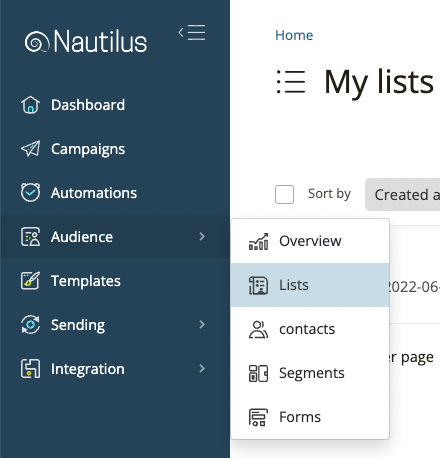
Then on the “My Lists” page click the “Create List” button to add a new list.
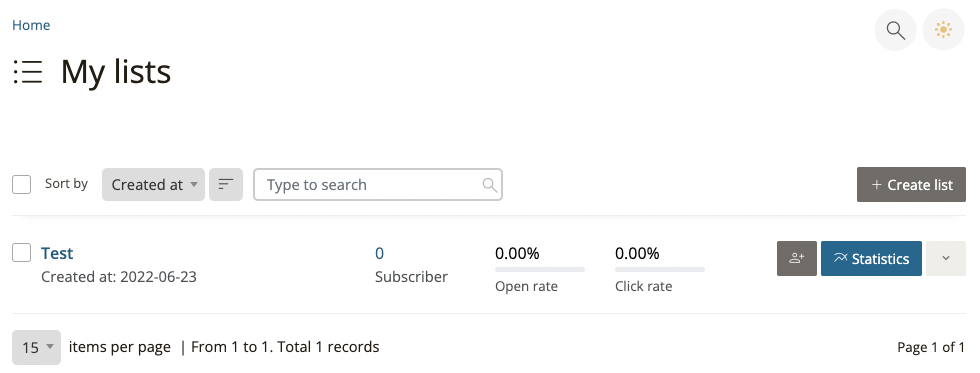
On the “Create List” page make sure to enter all the required information and then hit save, take into consideration that the information you enter here will be public and visible both to you and the contacts who subscribe to the list.
The list name should describe the audience and the source from where it was created.
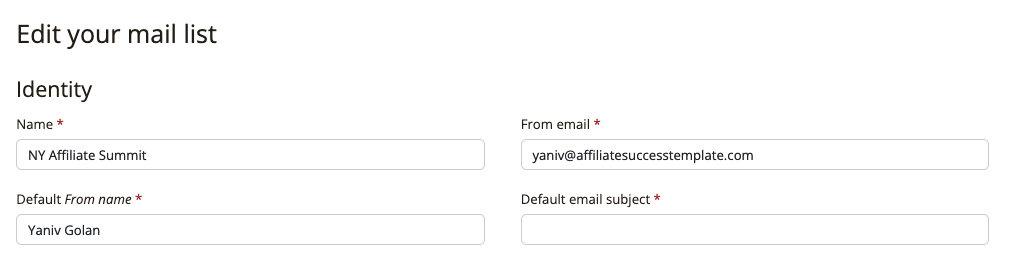
The contact information requires a real address where you can receive physical mail and ideally it should be the address of your business.
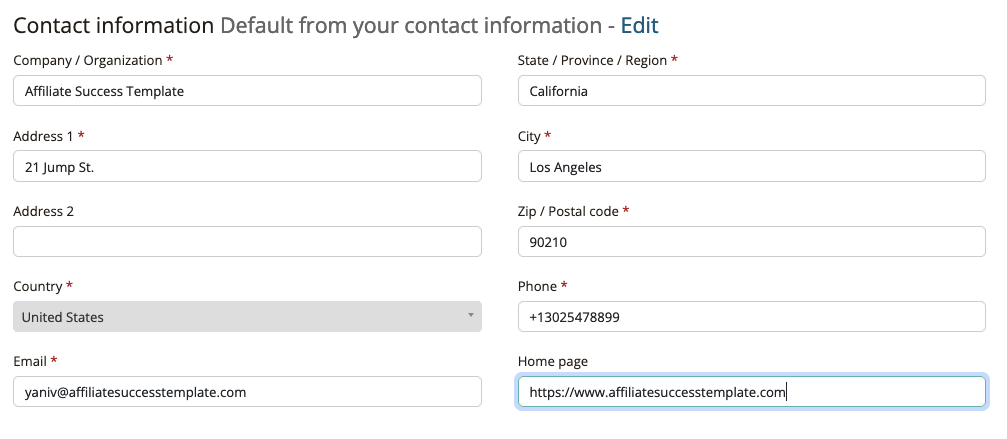
In the settings section you got some advanced options you may wish to turn on / off depending on the behaviour you want the subscribers to experience after subscribing or unsubscribing from your list.
The “double opt-in” option will send a subscription confirmation email to every subscriber who joins your list, You can later customize the content of this confirmation email on the list settings.
The “Send a final welcome email” option will send a welcome email to every successfully confirmed contact who subscribed to your list (when they click the link on the subscription confirmation email), You can later customize the content of this confirmation email on the list settings.
The “Unsubscribe notification to subscribers” option will send a goodbye email to every subscribe who chose to unsubscribe from your list, You can later customize the content of this confirmation email on the list settings.