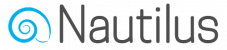Before adding an opt-in form popup to a website make sure the website integration status is “CONNECTED”. If not, setup the Nautilus website integration first and verify that it works.
Once your website is verified you can add forms to it by choosing the “Audience” option from the main menu and then select “Forms”.
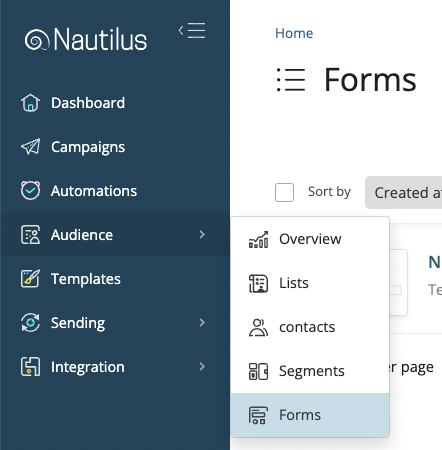
On the “Forms” screen press the “Create form” button to create a new popup.
Enter the form name and choose the mailing list the contacts of this opt-in form popup will be added to once they subscribe.
You must start the design from a default template so choose one that you like and press the “Start Design” button.
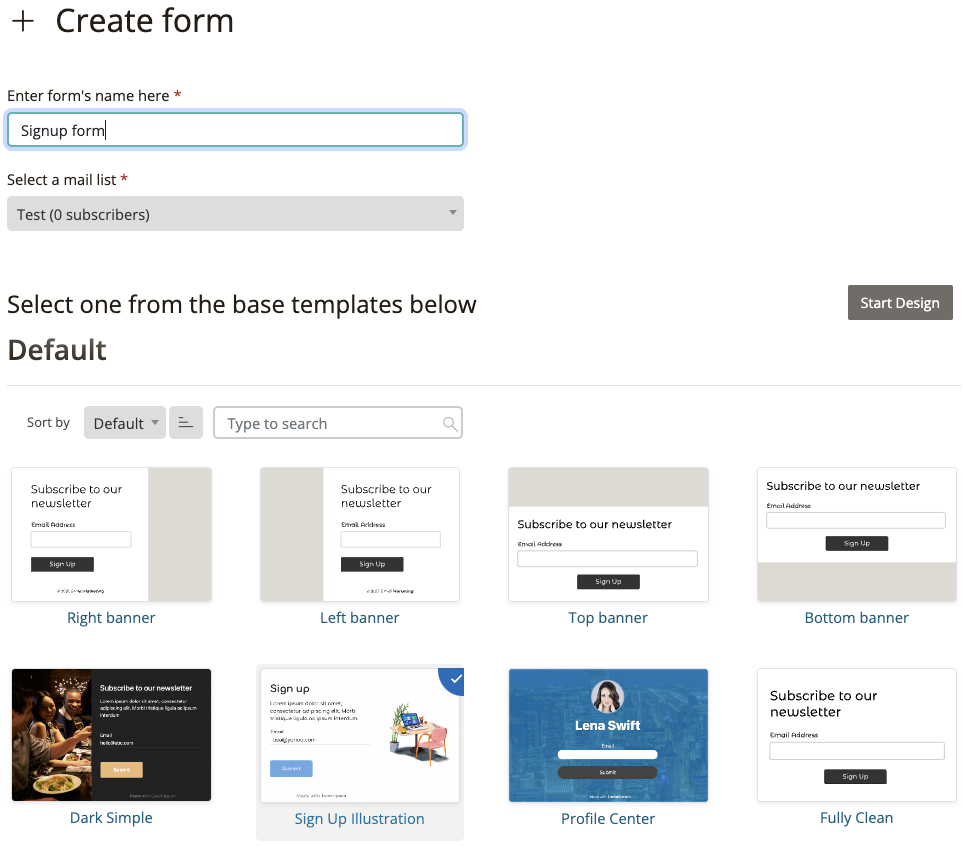
In the form builder you may customize the provided template to fit your website design.
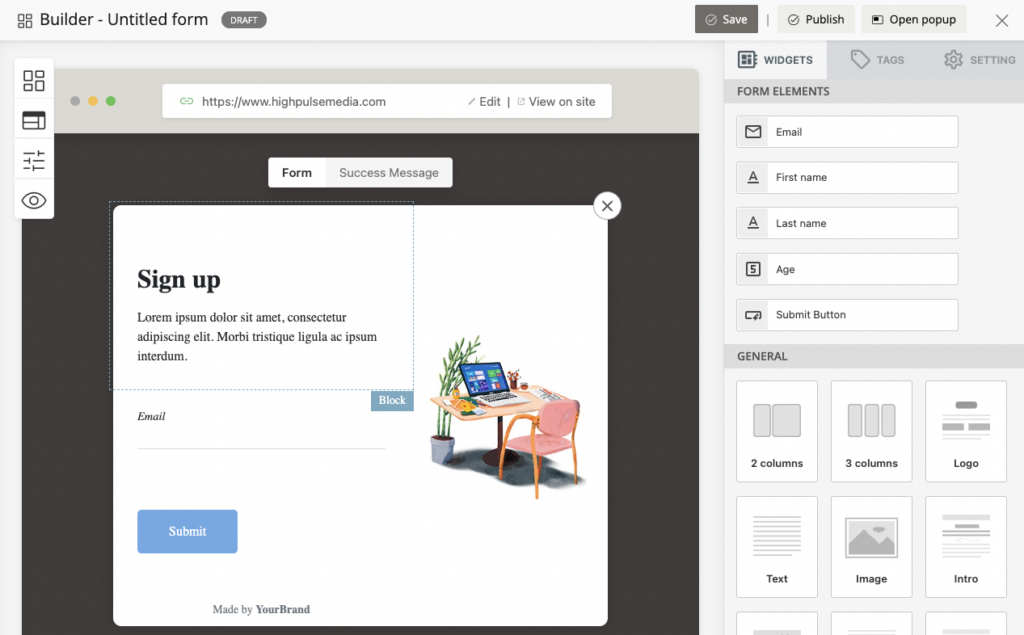
You can switch between the popup modes (before it’s submitted or after) using the “Form / Success Message” toggle button.
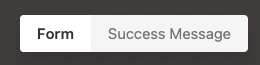
When you’re satisfied with your popup form design press the settings button on the left form menu
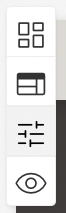
In the form settings you can change the opacity of the black overlay background and choose when you wish to display the popup, there are several options:
- On page load: The popup will be displayed to the visitor every time the page is loaded or refreshed.
- On page first visit: The popup will be displayed to the visitor only once, this is good for one time offer.
- After a page loads: The popup will be displayed to the visitor after a certain delay (Wait time is in seconds)
- On click: The popup will be displayed when a visitor clicks an element with a specific ID, this is useful if you use custom HTML button and wish to trigger the popup once the visitor clicks your custom button.
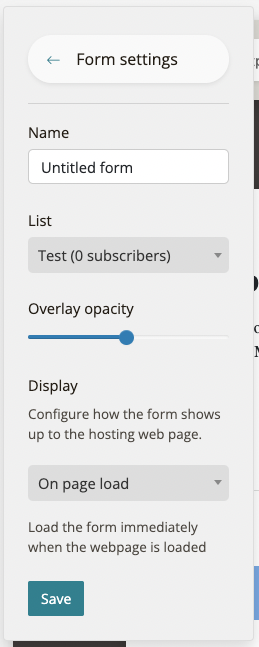
Press the “Save” button to close the settings and save.
To publish this form you’ll need to connect it to your website, press the “integrate to your website” text to connect the form to your site.

Then choose your integrated website from the drop down list and press the “Connect” button.
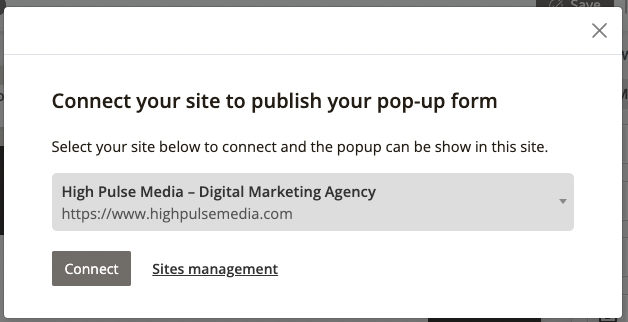
Once the form is connected to your website press the “Save” button to save the form and the “Publish” button to make it live on your website.

You should now see your opt-in form popup when browsing your website