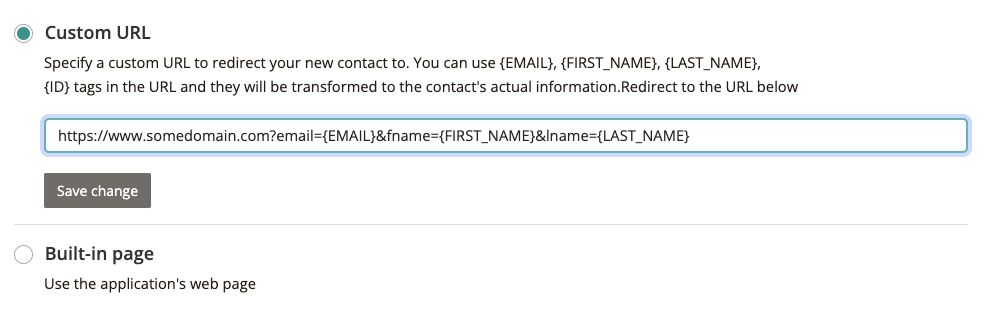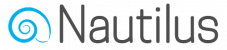When double opt-in confirmation is enabled on the list setting, every new subscriber will get redirected to either a Sign-up “Thank you” page that’s hosted by Nautilus or a custom URL of your choosing.
On this page the subscriber will be notified that a confirmation email has been sent to them and they must click the link in this email to approve their subscription.
By default, subscribers are redirected to the Sign-up “Thank you” page that’s hosted by Nautilus, The title and content of this page can be customized by choosing the “Forms / Pages” option from the list options menu.
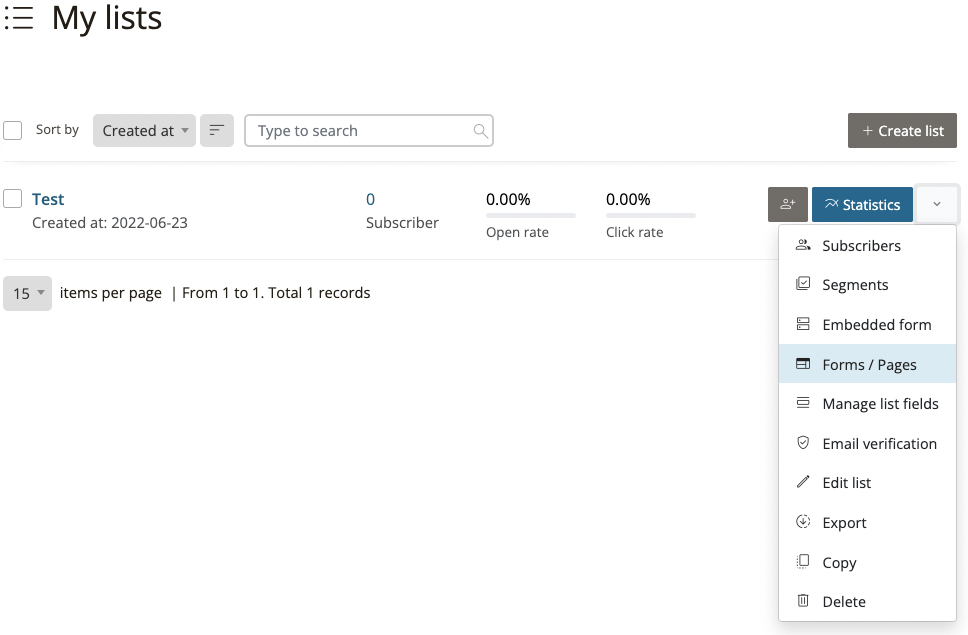
On the list “Forms / Pages” tab menu (expand it by clicking the small down arrow) select the Sign-up “Thank you” page option.
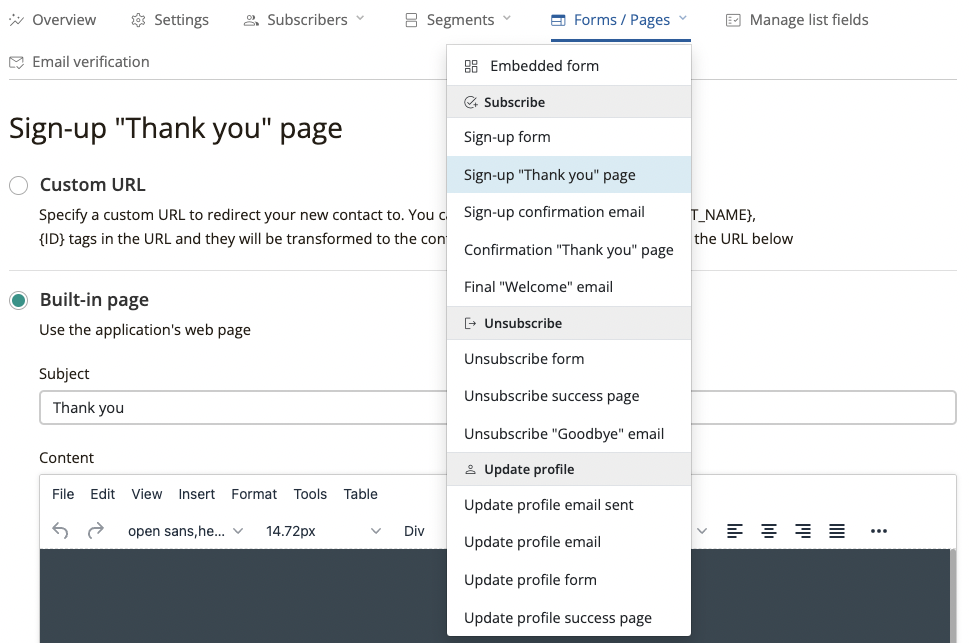
Use the provided editor to customize the default page hosted by Nautilus.
You can use stored information about the list subscriber to show them a personal message on this page by using the special tags, these tags serve as placeholders and will be replaced automatically by Nautilus with the contact’s actual information that’s stored on the list.

Alternatively, You can choose the “Custom URL” option to redirect subscribers to a certain URL upon subscription approval.
You can include the special tags: {EMAIL}, {FIRST_NAME}, {LAST_NAME} and {ID} in your custom URL in order to transfer this information to your page.