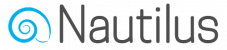To create a new automation flow choose the “Automations” option on the main menu, Then on the “Automations” screen press the “Add new” button. Select “Welcome new subscribers” as the trigger that will start running the automation flow. Then you’ll need to choose the list to base this automation on, The trigger you select in… Continue reading How to Create an Automation Flow
To create and send a broadcast email campaign to any of your audience lists or segments choose the “Campaigns” option on the main menu. Then on the “Campaigns” screen press the “Create campaign” button You can choose between a regular HTML email and a plain-text version. Generally, Regular HTML emails are common for marketing nowadays… Continue reading How to Create an Email Campaign
Before adding an opt-in form popup to a website make sure the website integration status is “CONNECTED”. If not, setup the Nautilus website integration first and verify that it works. Once your website is verified you can add forms to it by choosing the “Audience” option from the main menu and then select “Forms”. On… Continue reading How to Add an Opt-in Form Popup to a Website
To integrate Nautilus with your website choose the “Integration” option from the main menu and then select “Add your website”. Then enter your website’s domain URL in the “Connect your website” page. Make sure to include the correct protocol prefix, Use http:// if your website doesn’t use SSL or https:// if it is secured by… Continue reading How To Setup Nautilus Website Integration
You can embed the opt-in form to any list by choosing the “Forms / Pages” option from the list options menu of any list you choose. On the list “Forms / Pages” tab menu (expand it by clicking the small down arrow) select the “Embedded form” page option. On this page you can setup the… Continue reading How To Embed A List Opt-in Form
You can find the list sign-up page URL choosing the “Forms / Pages” option from the list options menu of any list you choose. On the list “Forms / Pages” tab menu (expand it by clicking the small down arrow) select the “Sign-up form” page option. Then copy the list sign-up page URL from the… Continue reading How To Find A List Sign-up Page URL
The fastest way to start adding contacts to your list is by sending people to your sign-up page so they can enter their information in the opt-in form and become a subscriber. The title and content of the sign-up page can be customized by choosing the “Forms / Pages” option from the list options menu.… Continue reading Customize The List Sign-up Page
When double opt-in confirmation is enabled on the list setting, every new subscriber will get redirected to either a Sign-up “Thank you” page that’s hosted by Nautilus or a custom URL of your choosing. On this page the subscriber will be notified that a confirmation email has been sent to them and they must click… Continue reading Customize The List Subscription Confirmation Page
Once a new contact has successfully subscribed to a list they will be redirected to either a confirmation “Thank you” page that’s hosted by Nautilus or a custom URL of your choosing. By default, subscribers are redirected to the confirmation “Thank you” page that’s hosted by Nautilus, The title and content of this page can… Continue reading Customize The List Subscription Approved Page
You can store additional details about each subscriber by defining the structure of your list and describing what fields should be requested in order to subscribe to the list. To modify the fields of a list, click the down arrow in the row to see more options, then select “Manage list fields” from drop down… Continue reading Managing List Custom Fields